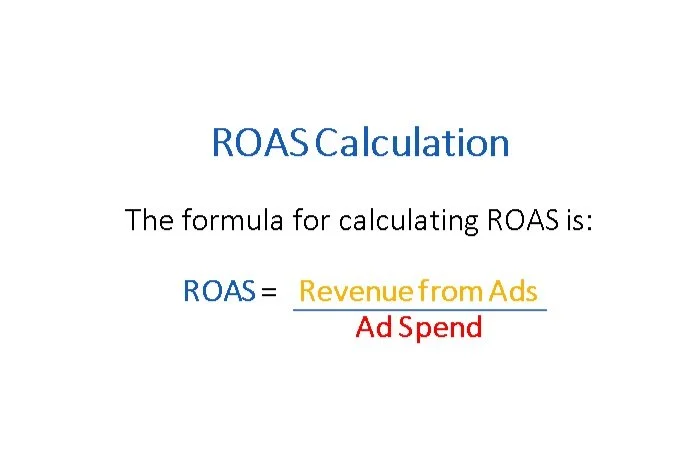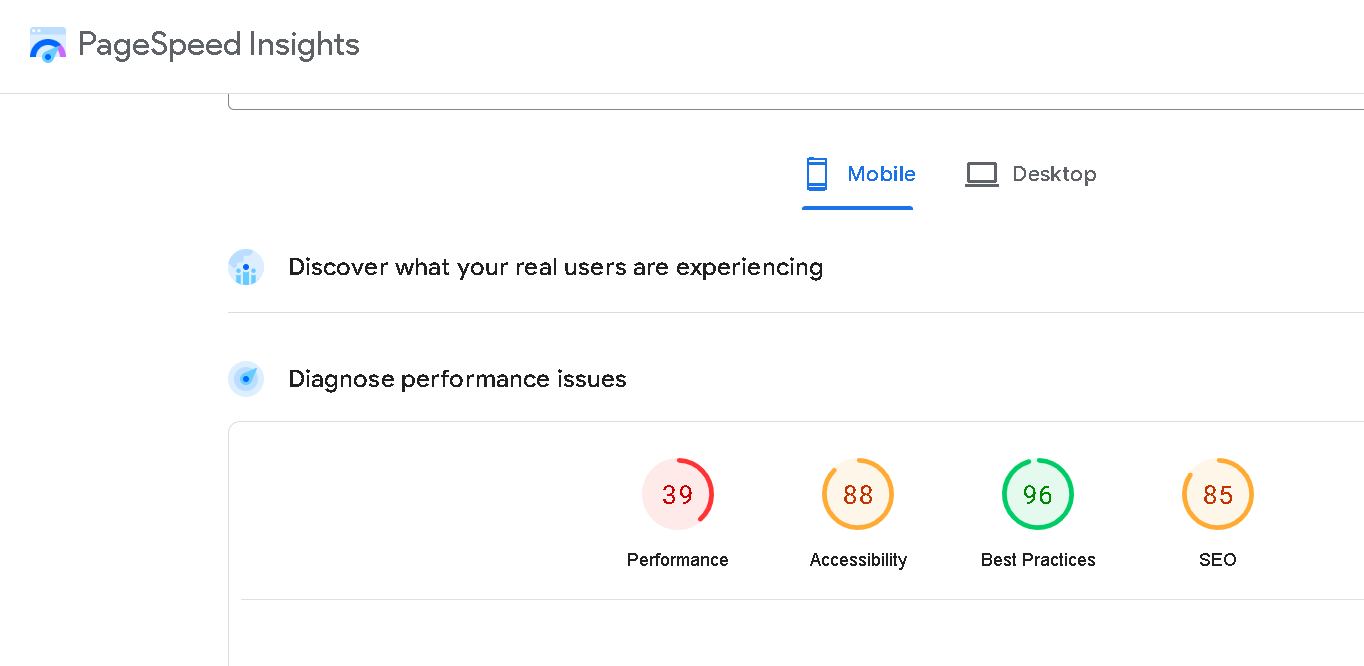How To Fix HVAC Google Ads High Cost Per Conversion
If you have invested in Google Ads, HomeRank Ads wants to make sure that you know how to recognize and fix any HVAC Google Ads high cost per conversion. Click on the links below and make sure your money is being spent wisely.
1. How To Check Your HVAC Google Ads Cost Per Conversion
2. What is a good HVAC Google Ads Cost Per Conversion
3. How to Check Your HVAC Google Ads For Spending Leaks
4. How To Check If Your HVAC Google Ads Spending Is Too Much or Too Little
5. How To Check Your HVAC Google Ads For Landing Page Conversion Problems
6. How To Check Your HVAC Google Ads For Landing Page Engagement Problems
7. Contact An HVAC Google Ads Company For Help
If you need further help or want expert assistance, consider hiring a professional company or click here to contact us.
Ease frustration by following these steps to manage your HVAC Google Ads high cost.
(Image Source: Andrea Piacquadio)
Learn to Lower Your HVAC Google Ads High Cost
Learning how to lower your HVAC Google Ads costs is crucial for maximizing your advertising budget and improving your return on investment. By effectively managing costs, you can ensure that your ad spend generates high-quality leads and increases overall profitability. Efficient cost control also helps you stay competitive in the market and sustain long-term business growth.
Follow the guide below to start making better profits from your hard-earned money!
1. How To Check Your HVAC Google Ads Cost Per Conversion
To check the cost per conversion for your HVAC Google Ads, follow these steps:
a) Sign in to Google Ads
Go to Google Ads and sign in to your account.
b) Navigate to the Campaign
In the left-hand menu, click on "Campaigns" to see all your active campaigns.
Select the specific HVAC campaign you want to review.
c) Go to the "Conversions" Section
Once inside your campaign, click on the "Campaign" or "Ad group" tab.
In the main panel, locate the "Conversions" column. If this column isn’t visible, you can customize the columns by clicking the "Columns" icon and selecting Conversions.
d) Look for the "Cost per Conversion" Metric
Check the "Cost / conv." column. This value shows how much you are spending, on average, for each conversion.
e) Filter by Time Period (Optional)
You can filter the results by selecting a specific date range in the top-right corner. This is useful if you want to see how your cost per conversion has changed over time.
f) Check Different Campaign Levels
You can view the cost per conversion at different levels: Campaign, Ad Group, and Keyword. Reviewing data at these levels will help you pinpoint areas where the cost might be higher.
g) Optimize Based on Insights
After reviewing the cost per conversion, you may want to optimize your campaigns by adjusting bids, targeting, or ad creatives to lower your costs.
Following these steps will allow you to check your campaign and help you lower your HVAC Google Ads high cost per conversion. You’ll also gain other insights about your campaign along the way!
Follow the steps in this guide to see if your spending wisely on HVACE Google Ads.
(Image Source: Karolina Kaboompics)
2. What is a good HVAC Google Ads Cost Per Conversion
A good Cost Per Conversion (also known as Cost Per Lead or Cost Per Acquisition, CPA) for HVAC Google Ads can vary depending on several factors, including your location, competition, and the specific services you offer. However, below are some benchmarks to consider:
$25 to $150 per conversion is considered a typical range for HVAC businesses
Lower end ($25-$50): Often for smaller markets or highly optimized campaigns
Higher end ($100-$150 or more): More competitive markets or broader targeting strategies (e.g., national campaigns)
As mentioned, there are different factors that affect the cost per conversion of your HVAC Google Ads, including:
Location: Urban and competitive areas often have higher costs.
Targeting: Broad targeting tends to result in a higher CPA, while refined targeting can lower costs.
Ad Quality: High-quality ads with relevant keywords and compelling offers often lead to lower costs.
Seasonality: HVAC demand fluctuates seasonally. During peak seasons (summer for AC, winter for heating), costs may rise.
Service Type: Emergency HVAC services might result in higher costs compared to routine maintenance leads, but they may also have higher value.
In order to optimize your HVAC Google Ads CPA, try the following strategies:
Optimize your landing pages to ensure they convert traffic into leads efficiently.
Refine your targeting by focusing on local customers or those in need of specific HVAC services.
Use negative keywords to prevent your ads from showing for irrelevant searches.
Track performance regularly and adjust your bidding strategy as needed (e.g., manual bids, maximizing conversions).
Consider the factors affecting your CPA and follow the guidelines above to optimize your Ads. Doing so will help keep your CPA in a reasonable range and ensure that you’re getting a solid return on investment (ROI).
A poor choice in keywords can lead to wasted money on HVAC Google Ads.
(Image Source: Sanket Mishra)
3. How to Check Your HVAC Google Ads For Spending Leaks
Want to bring your HVAC Google Ads high cost down? Check your HVAC Google Ads for spending leaks. To ensure you’re maximizing your budget efficiency, you’ll need to audit key areas such as irrelevant term spending, ad quality, conversion tracking, ad extensions, geo-targeting, and campaign overlap. Here's a step-by-step breakdown of how to identify and fix these potential leaks:
a) Irrelevant Keyword Spending
Check Search Term Reports:
Go to "Keywords" > "Search terms" to see which search queries triggered your ads. Look for terms that are irrelevant or not related to your HVAC services.
If you find any irrelevant queries (e.g., "free HVAC repair" or "DIY AC fixes"), add them as negative keywords to prevent your ads from showing on those searches.
Refine Broad Match Keywords:
If you're using broad-match keywords, they might trigger ads for irrelevant terms. Consider using phrase match or exact match keywords to better control what searches trigger your ads.
b) Low Ad Quality (Low Quality Score)
Check Your Quality Score:
Go to your Keywords tab and enable the Quality Score column.
Quality Score is based on ad relevance, expected click-through rate (CTR), and landing page experience. A low score increases your cost per click (CPC) and can lead to inefficient spending.
Improve Ad Relevance:
Ensure that your ads are directly related to the keywords they’re targeting. Use dynamic keyword insertion (DKI) or create ad groups with tightly themed keywords.
Enhance Landing Pages:
Ensure your landing pages are relevant to the ads and provide a clear, easy-to-follow call to action. Optimize for speed and mobile experience.
c) Conversion Tracking Errors
Check Conversion Tracking Setup:
Go to "Tools & Settings" > "Conversions" to ensure that you have set up conversion actions correctly.
Make sure the conversion tracking pixel is installed on the correct pages (e.g., thank you page after form submissions, call tracking, etc.).
Test Conversion Tracking:
Use Google’s Tag Assistant or Google Tag Manager Preview to check if conversions are firing correctly when users complete actions on your site.
Verify that you’re tracking all relevant actions, like form submissions, calls, and live chat leads.
Monitor Conversion Delays:
If there are discrepancies between leads generated and reported conversions, this could point to tracking errors that need to be fixed.
d) Ineffective Ad Extensions
Audit Ad Extension Usage:
Go to "Ads & Extensions" > "Extensions" to check the performance of your ad extensions.
Ensure you’re using the most relevant extensions for HVAC businesses, such as:
Call Extensions (important for emergency services)
Location Extensions (to target nearby customers)
Sitelink Extensions (to promote key services like AC repair, heating installation, and maintenance)
Callout Extensions (promoting discounts or free estimates)
Evaluate Extension Performance:
If certain extensions aren’t driving clicks or conversions, revise the messaging or swap them out with more relevant options.
Track the performance of your extensions using click-through rates (CTR) and conversion rates.
e) Geo-Targeting Issues
Audit Geo-Targeting:
Go to "Settings" > "Locations" to review the areas where your ads are showing.
Ensure you’re targeting only the geographic areas where your HVAC services are available. Avoid showing ads outside your service region.
Exclude Irrelevant Areas:
Use location exclusions to prevent your ads from showing in areas where you don’t offer services. For example, exclude areas that are too far away or in high-competition regions where your services may not be cost-effective.
Check Location Report:
Go to "Locations" > "Geographic Report" to see which areas your ads are performing well in. You may want to adjust your bids based on the performance of different locations (e.g., increase bids in high-conversion areas, reduce in underperforming ones).
f) Overlapping Campaigns / Duplicate Targeting
Review Campaign Structure:
Ensure that you don't have multiple campaigns targeting the same keywords or audiences. This can lead to auction overlap, where your ads compete against each other, raising your CPC.
Use Google Ads Editor to quickly scan for any campaigns or ad groups targeting the same keywords or audience segments.
Use Campaign Prioritization:
Consider setting different priorities for overlapping campaigns by assigning different audience types (e.g., remarketing vs. new customers) or geographic regions to avoid duplication.
Check Auction Insights:
Use the Auction Insights report (under the Keywords tab) to identify whether your ads are competing with each other.
By regularly auditing these areas, you can reduce wasted spend, improve efficiency, and ensure your HVAC Google Ads budget is focused on driving high-quality leads.
Use the ROAS calculation to see if your ad campaign is profitable.
(Image Source: Profitworks)
4. How To Check If Your HVAC Google Ads Spending Is Too Much or Too Little
To check if your HVAC Google Ads spending is too much or too little, follow these key steps:
a) Align with Goals
Define your Cost per Lead (CPL) or Cost per Conversion (CPA) targets, typically $25-$150 for HVAC.
Compare your actual cost per conversion to ensure it's within your goal.
b) Monitor Lead Volume & Quality
Check if you're generating enough high-quality leads for your budget.
High lead volume with poor conversions suggests overspending on low-quality traffic.
c) Evaluate Impression Share
Review your Search Impression Share under Competitive Metrics.
A low impression share could indicate underspending, while a high impression share with few conversions means potential overspending.
d) Review Budget Usage
Check if your campaigns are consistently hitting their daily budget.
If so, consider increasing the budget. If not, assess for spending inefficiencies.
e) Assess Conversion Tracking
Ensure conversion tracking is accurate and comprehensive.
A typical HVAC conversion rate is 5-10%—anything lower may indicate inefficiency.
f) Optimize with Target CPA or ROAS
Use automated bidding strategies like Target CPA to keep spending aligned with conversion goals.
Check your ROAS (Return on Ad Spend), a key metric that measures the revenue generated for every dollar spent on advertising. It's used to assess the effectiveness and profitability of an ad campaign.
To calculate your ROAS, divide your Revenue from Ads by Ad Spend. For example, if you spend $500 on HVAC Google Ads and generate $2,000 in revenue, your ROAS would be $4. This means for every $1 spent on ads, you're making $4 in revenue.
g) Track ROI
Ensure your CPL (Cost per Lead) is less than the revenue generated from an HVAC job (e.g., ROAS calculation).
Reduce spending if your cost per lead exceeds your profit margin.
By regularly monitoring these key metrics, you can balance your budget and optimize spending efficiently.
Remember, Google Ad performances rely on the performance of linked landing pages.
(Image Source Sample: PageSpeed Insights)
5. How To Check Your HVAC Google Ads For Landing Page Conversion Problems
To check for landing page conversion problems in your HVAC Google Ads, follow these steps:
a) Analyze the Conversion Rate
Go to Google Ads > Campaigns > Columns > Add the "Conversion rate" column.
If your conversion rate is below the industry average for HVAC (typically 5-10%), it may indicate landing page issues.
b) Check Landing Page Relevance
Ensure the content on your landing page matches your ad. If the ad promotes "AC repair," the landing page should focus on that specific service, not a general HVAC page.
Consistency between ad copy and landing page boosts conversion rates.
c) Monitor Bounce Rate and Time on Page
In Google Analytics (integrated with Google Ads), check your bounce rate and average session duration.
A high bounce rate (above 50% for HVAC) or short time on the page suggests visitors aren’t finding what they expected, which can hurt conversions.
d) Test Mobile Experience
Check mobile responsiveness: Many users will visit from mobile devices, so your landing page should load quickly and display properly on mobile.
e) Assess Call-to-Action (CTA)
Make sure your CTA is clear and prominent (e.g., “Book a service now,” “Get a free estimate”). It should be easy for visitors to take action.
If your CTA is hard to find or unclear, it can hurt your conversion rate.
f) Page Speed
Use Google PageSpeed Insights to analyze your landing page speed. A slow-loading page (more than 3 seconds) can significantly drop conversions.
Optimize images, reduce plugins, and streamline the code to improve speed.
g) Test and Optimize
Conduct A/B testing to compare different versions of the landing page (e.g., different headlines, images, or layouts).
Experiment with variations to see which one drives better conversions.
By addressing these landing page factors, you can improve the performance of your HVAC Google Ads campaigns and increase your conversion rates.
Use heatmap tools to check how users engagement with your landing pages.
(Image Source: Kampus Production)
6. How To Check Your HVAC Google Ads For Landing Page Engagement Problems
To check for landing page engagement problems in your HVAC Google Ads, follow these steps:
a) Review Bounce Rate
In Google Analytics, check the bounce rate for your landing page. A high bounce rate (typically above 50-60% for HVAC) may indicate visitors are leaving without engaging.
Go to Reports > Engagement > Landing Pages to see which pages have high bounce rates. You can calculate the bounce rate based on the average engagement time if needed.
b) Analyze Time on Page
Also in Google Analytics, review the average session duration for your landing page. Short time on the page (less than 30-60 seconds) may suggest visitors aren’t finding the content engaging or relevant.
Go to Reports > Engagement > Landing Pages to analyze time-on-page metrics for your site.
c) Use Heatmaps
Use heatmap tools like Hotjar or Crazy Egg to visualize where users are clicking and how they interact with your landing page. This will show whether they’re engaging with key elements (e.g., forms, CTAs).
If users aren’t scrolling or clicking important elements, your page may need a layout or content redesign.
d) Track Scroll Depth
Enable scroll tracking in Google Analytics to see how far down the page visitors scroll. If users aren’t scrolling past key sections, consider moving important content (like the CTA or value proposition) higher up.
You can track this using Google Tag Manager or third-party tools like Hotjar.
e) Check Click-Through Rates (CTR) on Call-to-Actions (CTAs)
Use Google Analytics to track CTA button clicks. Go to Reports > Engagement > Events to monitor CTA engagement.
If CTA buttons or forms have low click-through rates, test different designs, placement, or messaging to increase engagement.
f) Monitor Form Completion Rates
If you have forms on your landing page, check their completion rates using Google Tag Manager or form analytics tools.
Low form completion rates may indicate your forms are too long or confusing. Simplify the form to increase engagement.
g) Test for Mobile Engagement
Ensure your landing page is mobile-friendly. Check the mobile bounce rate and time on the page in Google Analytics.
If mobile engagement is low, it could be due to poor responsiveness or slow loading times. Improve mobile design and speed to boost engagement.
h) Use A/B Testing
Conduct A/B testing on different landing page elements (headlines, images, CTAs) using tools like Google Optimize. Test one element at a time to see what increases engagement.
i) Check Page Speed
Slow page speed can lead to poor engagement. Use Google PageSpeed Insights to check loading times and address any issues that might be slowing down the page.
By reviewing these metrics and optimizing your landing page, you can identify and resolve engagement problems, leading to better performance and higher conversions in your HVAC Google Ads campaigns.
Have the high costs of your Google Ads made you question your decision? HomeRank Ads ensures your money is spent wisely.
(Image Source: HomeRank Ads)
7. Contact An HVAC Google Ads Company For Help
If you’ve made it to the end of this article on how to fix HVAC Google Ads high cost, we’re impressed! You have what it takes to manage your Google Ads. But not everyone has the time to manage their Google Ads.
Contacting an HVAC Google Ads company like HomeRank Ads will provide you with expert insights and strategies tailored to your specific needs, ensuring your ad spend is optimized for the best results. Their specialized knowledge helps you navigate complex advertising landscapes, reduce costs, and enhance lead quality.
By partnering with professionals, you can focus on your core business while they drive effective, cost-efficient advertising solutions.
To start working with a Google Ads specialist or for help managing the high cost of your HVAC Google Ads, contact HomeRank Ads.